Gaming Controller Massage / Vibrator App
Experience powerful vibrations with your gaming controller. Our app transforms any PS4, PS5, Switch or Xbox controller into the ultimate massage / vibrator device.

Experience powerful vibrations with your gaming controller. Our app transforms any PS4, PS5, Switch or Xbox controller into the ultimate massage / vibrator device.

Connect PS5, PS4, and Xbox controllers via Bluetooth for incredibly strong vibrations that phone motors simply can't match.
Choose from Wave, Pulse, Earthquake, Continuous, Fireworks, and many more pre-designed patterns for every mood.
Precisely control vibration intensity and frequency to find your perfect massage experience.
Design your own vibration patterns quickly and easily with our intuitive pattern creation tools.
Control and create vibration patterns in real-time with responsive touch controls for instant satisfaction.
Share control with a distant partner and let them take charge of your massage experience remotely.
Unlike other apps that rely on weak phone vibrations, our controller integration delivers powerful, satisfying massage experiences.
Fine-tune every aspect of your massage with granular control over intensity, speed, and patterns.
Your personal massage experiences remain completely private with our secure, offline-capable design.
Available on both iOS and Android. Works with or without controllers - automatically falls back to phone vibration.
iOS: PS5 DualSense, PS4 DualShock 4, Xbox One, Xbox Series controllers, Nintendo Switch Pro Controller, Joy-Con
Android: PS5 DualSense, PS4 DualShock 4 (Xbox controllers and Nintendo Switch controllers not supported on Android)

Turn on Bluetooth on your iPhone to discover controllers.
Press and hold PS + Share buttons
Hold both buttons for 5 seconds until the light flashes white rapidly.
Find your controller in Bluetooth settings and tap to connect.
Look for: "DUALSHOCK 4 Wireless Controller"

Turn on Bluetooth on your iPhone to discover controllers.
Press and hold PS + Create buttons
Hold both buttons for 5 seconds until the light flashes blue rapidly.
Find your controller in Bluetooth settings and tap to connect.
Look for: "DualSense Wireless Controller"

Turn on Bluetooth on your iPhone to discover controllers.
Press and hold Xbox + Bluetooth buttons
Hold both buttons for 5 seconds until the Xbox button flashes rapidly.
Find your controller in Bluetooth settings and tap to connect.
Look for: "Xbox Wireless Controller"
Note: Xbox controllers are only available on iPhone, not Android
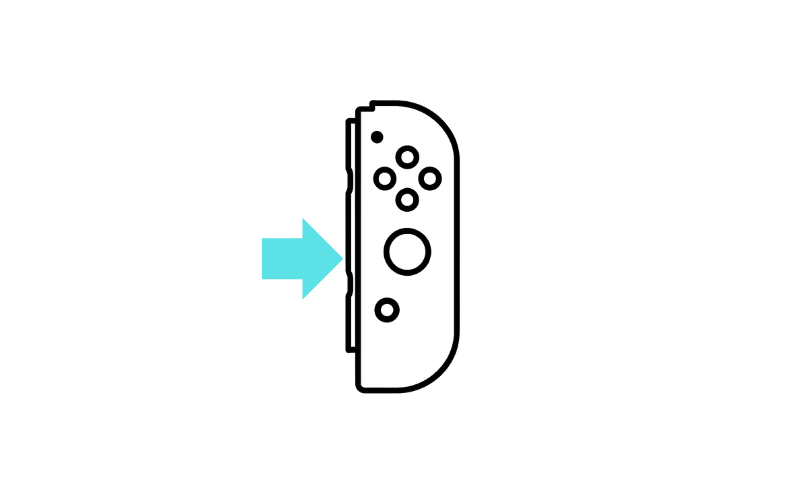
Turn on Bluetooth on your iPhone to discover controllers.
Press and hold the Sync button
Joy-Con: Hold sync button for 5 seconds until green LEDs blink rapidly.
Find your controller in Bluetooth settings and tap to connect.
Look for: "Joy-Con" or "Pro Controller"
Note: Nintendo controllers are only available on iPhone, not Android

Check your controller's manual for specific pairing instructions.
Most controllers have a dedicated pairing or sync button.
Once connected, test vibration compatibility within the app to ensure full functionality.
Note: Third-party controllers may have limited vibration support
No problem! The app automatically detects if no controller is connected and will use your phone's built-in vibration motor instead. However, controllers provide significantly stronger vibrations for a more powerful massage experience.
PlayStation: Connect via USB cable to your console, then press the PS button
Xbox: Press and hold the Xbox button, then the pairing button on your console
Nintendo Switch: Attach Joy-Cons to the console or use the sync button for Pro Controller
The controller will automatically reconnect to your console.
No! This pairing process is only needed the first time. After that, simply turn on Bluetooth on your phone and turn on your controller - they should connect automatically.
Can't find what you're looking for in our FAQ? Having trouble with controller pairing or app functionality? We're here to help you get the most out of your massage controller experience.
Please include details about your device (iPhone/Android), controller type, and describe your issue for faster assistance.